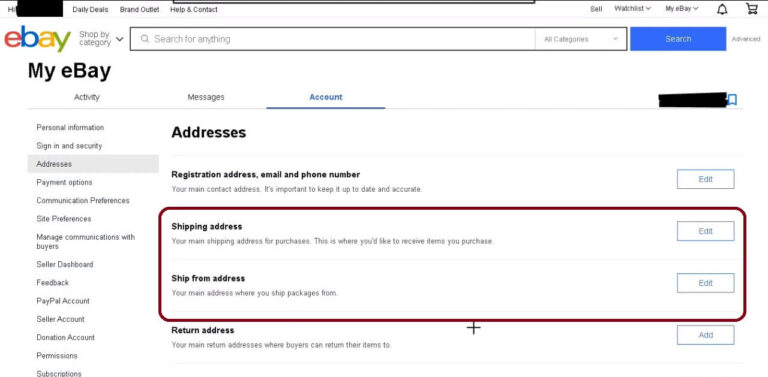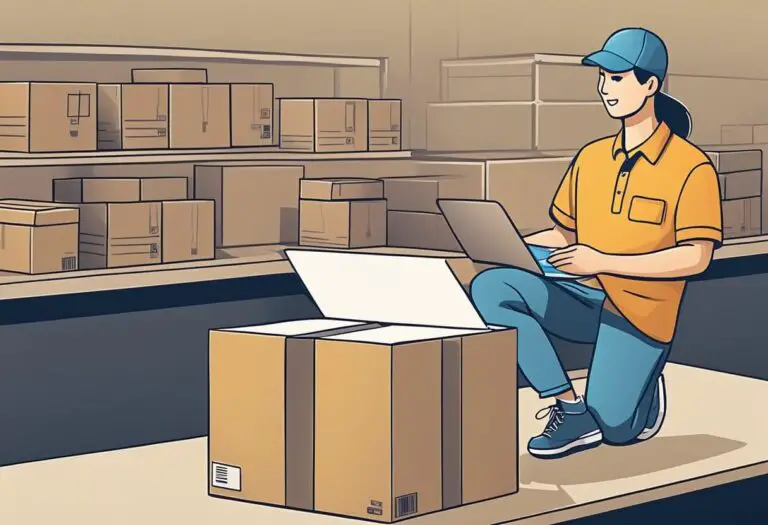How to Reprint eBay Shipping Label: Complete Seller’s Guide
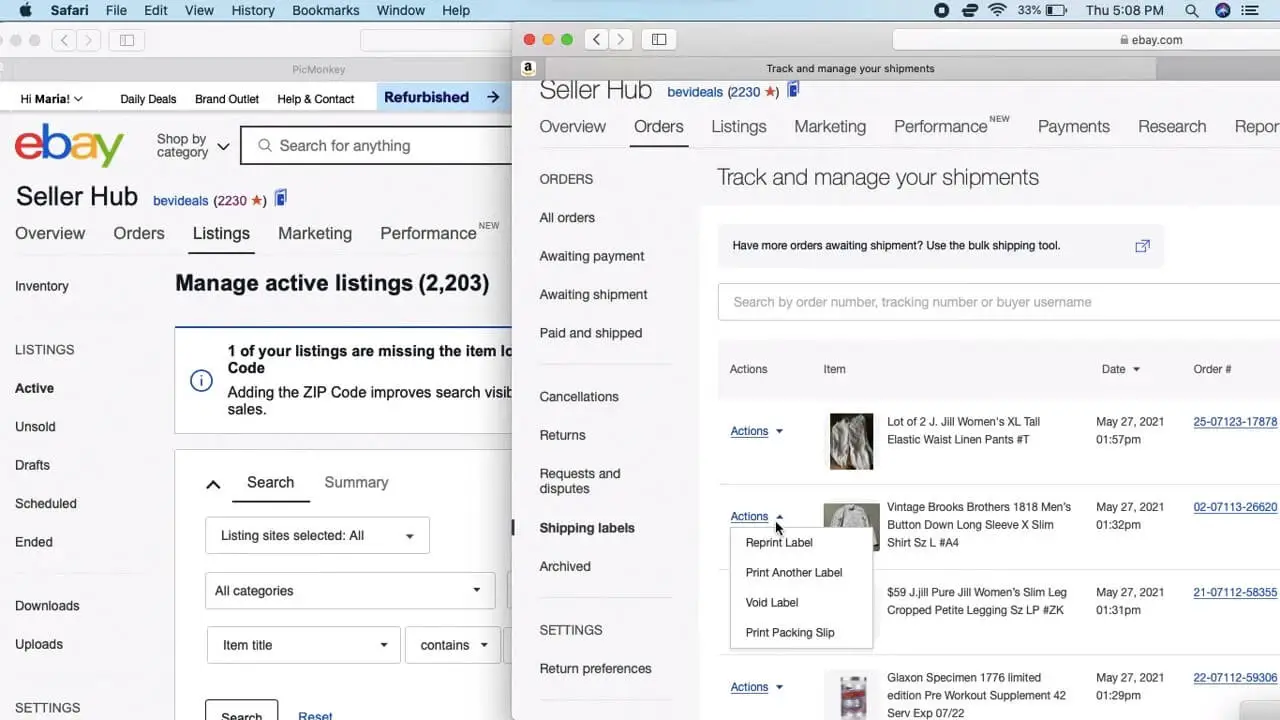
Selling on eBay comes with its fair share of challenges. From listing items to shipping orders, it’s easy to make a mistake somewhere along the way.
But what do you do when one of those mistakes is on the shipping label? The package is prepped but the label got damaged. Or the buyer’s address is wrong. Or you printed the label but can’t find it anywhere.
It happens more often than you’d think. So how exactly should an eBay seller go about reprinting a shipping label? Can you even get a reprint from eBay?
The good news is yes, you can easily reprint a shipping label on eBay. And in most cases it won’t cost you anything extra.
In this detailed guide, we’ll cover everything an eBay seller needs to know about reprinting shipping labels, including:
- Common reasons you might need a reprint
- Step-by-step instructions for the reprint process
- Troubleshooting tips for label reprint issues
- When you need to void vs. reprint a label
- Extra costs and considerations
- Best practices to avoid needing a reprint
Whether you made a mistake, lost the label, or just need another copy, this guide will walk you through reprinting shipping labels on eBay like a pro.
Why You Might Need to Reprint an eBay Shipping Label
Before we get into the how-to, let’s look at some of the common reasons you may need to reprint a shipping label for an eBay order:
You Made a Mistake
Let’s face it – in the rush of printing labels and getting orders shipped out, it’s easy to mess something up.
Maybe you put the wrong shipping address. Selected the wrong carrier or shipping service level. Entered an incorrect package weight.
Whatever the goof, reprinting the label is an easy way to correct any errors without having to fully cancel and re-buy postage.
The Label Got Damaged
Labels go through a lot during the shipping process. They can get bumped, smudged, smeared, wet, torn, and generally beat up.
A damaged label is at risk of becoming unscannable or unreadable. Rather than take that chance, a reprint ensures the carrier can still track and deliver properly.
You Lost the Label
You printed the label perfectly. But now it’s gone missing somewhere between your printer and package.
Not having that label could mean losing tracking ability and proof that you shipped. Reprinting provides a quick replacement.
You Need Additional Copies
Some situations call for extra copies of the shipping label beyond just what’s on the package.
Maybe you need one for your records, to provide the buyer for insurance purposes, or to accompany customs/international paperwork.
You Printed the Wrong Label
It’s easy to accidentally grab the wrong order and print that label instead of the one you meant to.
Catching the mistake quickly, you can reprint the proper label before the package gets shipped out.
To Add Tracking to a Shipped Order
If you forgot to print a label before dropping off a package, reprinting provides tracking to add to the eBay order.
This ensures the buyer can track progress and you have shipping proof on file.
Step-by-Step: How to Reprint an eBay Shipping Label
Printing extra copies of an eBay shipping label typically takes just a minute or two. Here are the steps:
1. Log Into Your eBay Seller Account
First things first, you need to log into your eBay seller account:
- Go to www.ebay.com and click the “Sign In” link at the top right corner.
- Enter your eBay username and password.
- This logs you into your seller dashboard.
2. Find the Order that Needs Reprinting
Once logged in, you need to find the specific order that needs a shipping label reprint. You can access orders two ways:
- Go to My eBay > Sold to see your full list of recent sales.
- Or go to My eBay > Orders to view just orders awaiting shipment.
Scan the list of orders and open the one you need a new label for by clicking on it.
3. Click “Print Shipping Label”
With the order open, scroll down to the “Shipping details” section. Here you’ll see a button that says “Print shipping label”. Click it.
This opens the eBay shipping label page to generate a new label for this order.
4. Select the Same Service and Carrier
On the next screen, you need to select which shipping carrier and service level to use, just like when you purchased the original label.
Choose the same carrier (USPS, UPS, FedEx, etc) and the same service level (Ground, Priority Mail, Next Day Air, etc) to match the original label.
Matching this ensures the new label has the same tracking number, postage amount, delivery speed, etc.
5. Confirm Details and Print Label
With the carrier and service selected, eBay generates a fresh copy of the label.
Carefully check over all the order details – address, package weight, etc. Make sure everything matches the original and is accurate.
Once confirmed, click the “Print Label” button to print out the reprinted shipping label.
And that’s it – you now have a shiny new copy of your eBay shipping label ready to slap on the package and ship out.
Troubleshooting Common eBay Shipping Label Reprint Issues
For most sellers, reprinting an eBay shipping label goes off without a hitch. But occasionally some issues pop up.
Here are some troubleshooting tips for common label reprint problems:
Can’t find the order that needs reprinting? Double check that you’re logged into the correct eBay account. Try searching your Sold or Orders sections by order number, buyer name, or item description to locate it.
Carrier or service not available for reprint? Make sure you select the same shipping carrier and service level as the original label. If it’s still not showing as an option, contact eBay customer support for assistance.
Page redirects before I can reprint? This likely means you missed the 24 hour reprint window. If it’s been over 24 hours, you’ll have to void the original label and purchase a brand new replacement.
No reprint button or option displaying? If you don’t see the reprint option at all, chances are the 24 hours limit has passed. You’ll need to void the current label and buy a fresh one.
Getting an error when trying to reprint? Try reprinting from a different web browser or device. If that doesn’t work, clear your browser cookies/cache and try again. If issues persist, it could be a temporary glitch on eBay’s end. Try again later.
Can’t successfully print the label? Make sure your printer is powered on and connected. Try allowing the page to fully load before printing. Consider downloading the label as PDF to print if the web print version isn’t working.
Still unable to reprint the label? For any other reprint issues not resolved above, you’ll want to reach out to eBay’s customer service for support. They can provide troubleshooting tips or directly assist with reprinting the label.
With a few simple troubleshooting steps, you can usually get label reprints back on track quickly. But eBay is there to help if you get stuck.
Tips to Avoid Needing Shipping Label Reprints
Avoiding label reprints in the first place is the ideal scenario. Here are some tips to help minimize the need to reprint eBay shipping labels:
- Double check label details before printing – Take a quick second to confirm the buyer’s address, weight entered, shipping service selected, etc. Catching mistakes ahead of time avoids the need for reprints.
- Print labels from a desktop computer – Printing labels from a phone or other mobile device can sometimes cut off important tracking digits or addresses. Make sure to print from a desktop browser for complete labels.
- Use high quality label stock – Opt for thicker label paper stock, not just regular copy paper. This makes labels more durable and resistant to damage that might require a reprint.
- Print 2-3 copies of each label before shipping – Have backup copies on hand in case something happens to the first label or it gets lost.
- Store printed labels carefully – Keep labels protected in a folder, envelope, or sheet protector after printing. Don’t leave them loose and exposed where they could get damaged or misplaced.
- Add order numbers to labels – Customizing your eBay labels to include the order number makes it easy to identify each one and avoid potential mixups.
When to Reprint vs. Void an eBay Shipping Label
In some situations, you may need to void an eBay shipping label instead of just reprinting it. Here’s guidance on when to reprint vs. void a label:
When to Void an eBay Label:
- More than 24 hours since original purchase
- Need to make major corrections like wrong address
- Wish to refund the label cost back to the buyer
- Already shipped the item with a different carrier
- The original tracking number shouldn’t be used
So minor issues like typos or replacing a damaged label allow you to simply reprint within 24 hours.
But bigger mistakes like the wrong address require voiding that label so a brand new one can be purchased with the proper details.
Extra Costs and Considerations for Reprinting eBay Shipping Labels
A few extra considerations around reprinting eBay shipping labels:
Reprints are free if done within 24 hours – eBay does not charge an additional fee to reprint a label as long as it’s within 24 hours of the original purchase. You can reprint up to 10 times.
After 24 hours, you must void and repurchase – Once past 24 hours, eBay does not allow free reprints. You will have to void the old label and buy a brand new replacement.
You cannot edit or change label details on a reprint – When reprinting, you cannot alter the address, service level, or any other details. Only exact reprints are allowed.
Voided labels are refundable if unused – As long as the voided label was never used, eBay will refund the postage cost after voiding. Allow several days for processing.
Check carrier rules before voiding – Voiding eligibility timeframes vary by carrier. Know the rules before voiding – USPS labels can only be voided within 5 calendar days, for example.
Get customer support if needed – For any reprint difficulties not addressed above, you can contact eBay’s customer service department for troubleshooting help.
Best Practices for Smooth eBay Shipping Label Reprints
Here are some best practices sellers can follow to ensure seamless label reprints whenever needed:
- Carefully verify all order details upfront before purchasing and printing the initial label. This prevents many issues down the line.
- Print from a desktop instead of phone whenever possible for full, proper labels. Mobile can cut off edges.
- Use durable, high quality label stock. Standard copy paper leads to damaged labels requiring reprints.
- Print 2-3 extra copies after purchasing, before packing. Gives you backups if originals get lost or damaged.
- Note order numbers on labels during printing for easy identification.
- Store printed labels in envelopes or protectors. Don’t leave loose where they can be misplaced or smudged, requiring reprints.
- Know voiding time limits 120 hours for eBay reprints, 5 days for USPS voiding as examples.
- Follow best practices and reprints should rarely be necessary! But eBay makes it easy if needed.
Conclusion
Thanks to eBay’s streamlined reprint process, getting a fresh copy of a shipping label is quick and painless for sellers.
Just log into your seller account, access the order in question, select the same carrier and service, confirm details, and print.
With the steps and guidance above, you can handle eBay shipping label reprints smoothly. And be sure to use the best practices outlined to avoid needing reprints in the first place.
Happy selling!