How to Find & View Your Archived Amazon Orders?
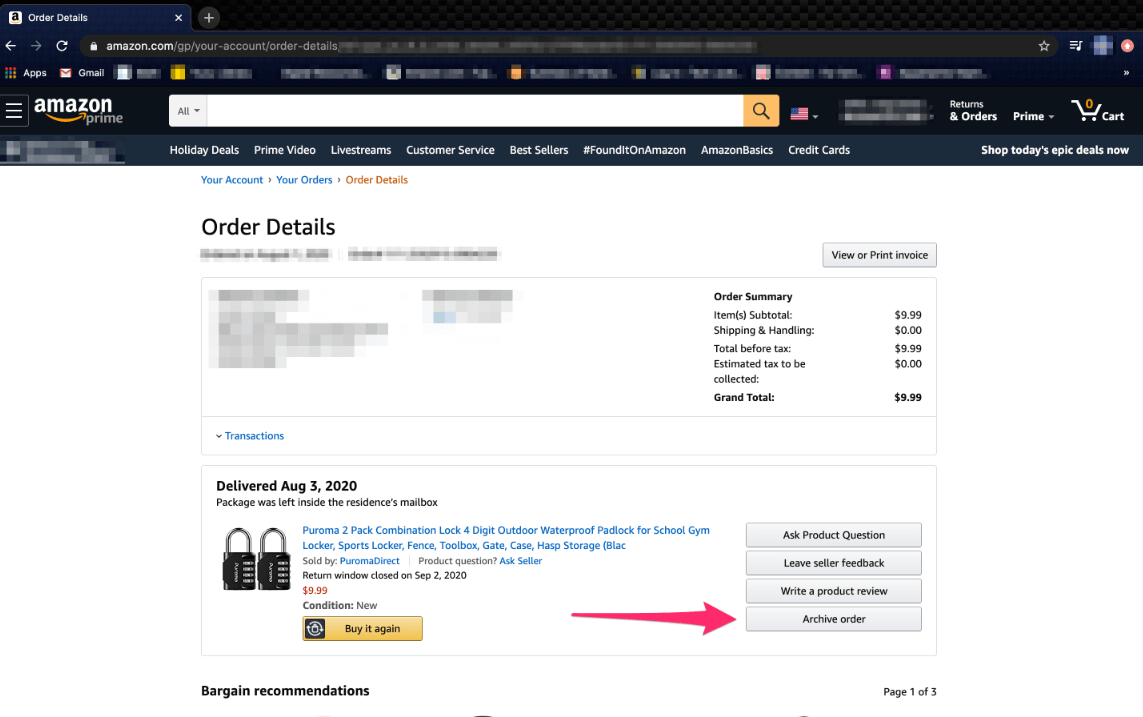
Have you ever ordered something a little embarrassing on Amazon that you don’t want others to see? Or perhaps you’ve purchased a secret gift for someone who shares your Amazon account? If so, you’ll be happy to know there’s a way to hide these types of orders on Amazon so prying eyes can’t find them.
But how exactly do you archive orders on Amazon, and how can you view archived orders when needed?
The short answer is that archiving orders on Amazon is easy – you just click the “Archive Order” button on any order you want to hide. Archived orders can then be viewed by going to the “Archived Orders” tab under Your Orders. However, archived orders aren’t completely hidden, so additional steps like removing orders from your browsing history may be needed for full privacy.
In this comprehensive guide, we’ll cover everything you need to know about archiving and finding Amazon orders, including:
- Why you may want to archive Amazon orders
- How the archiving feature works on Amazon
- Step-by-step instructions for archiving orders
- Locating and viewing your archived orders
- Tips for further hiding archived orders
- When archiving is better than deleting your Amazon account
- Key takeaways on managing order privacy
So if you need to hide any Amazon orders from other users, read on to learn how to archive and find orders!
Why You Might Want to Archive Some of Your Amazon Orders?
Sharing an Amazon account with family or friends is common in order to take advantage of Amazon Prime membership perks. However, this means that everyone on your account can view your full order history.
You may not mind if others see most of your orders, but certain purchases you’d rather keep private. Here are some specific reasons you might want to archive Amazon orders:
- Hiding surprise gifts – If you share an account with the gift recipient, archiving can prevent them from snooping and ruining the surprise.
- Keeping personal purchases private – Certain items like medications or embarrassing products you may not want others knowing you bought.
- Removing irrelevant orders – If you use the account for business, you can archive old orders after processing to keep things tidy.
- Obscuring shopping frequency – Frequent shopping from a shared expense account may raise eyebrows, so you can archive periodically.
- Securing account activity – Archiving orders makes it harder for a shared account user to gather sensitive account info.
So whether you’re buying secret presents or just value your privacy, archiving lets you take control over who sees what on your Amazon account.
How Archiving and Finding Archived Orders Works on Amazon?
Before we get into the step-by-step details, it’s important to understand exactly how archiving works on Amazon:
- Archiving removes orders from view – Archived orders disappear from your main Order History page but are still stored separately.
- Archived orders are recoverable – You can unarchive orders to restore them to your order history at any time.
- Orders are never fully deleted – Amazon keeps all order records forever, even if you close your account.
- You can archive up to 500 orders – This limit prevents order histories from becoming unusable.
- Archived orders are hidden, but not invisible – Anyone who knows how can find and view your full archive.
- Only accessible on desktop – The archive functionality is not available in the mobile apps currently.
So in summary, archiving Amazon orders provides some privacy by hiding certain purchases from immediate view. But it doesn’t completely anonymize your order activity. Keep this in mind as we walk through how to archive and find orders next.
Step-by-Step Guide to Archiving Amazon Orders
Archiving orders on Amazon is only possible through the desktop website – you can’t use the mobile app. Here is the simple process:
- Go to Amazon.com and sign into your account.
- Hover over “Account & Lists” in the top menu bar and click on “Your Orders”.
- On the Order History page, locate the order you want to archive.
- Click the “Archive order” link in blue text at the bottom left of the order details.
- A confirmation popup will appear – click “Archive order” again to confirm.
- The order will now disappear from your Order History view.
- Repeat steps 3-5 to archive additional orders as desired.
And that’s all there is to it! The selected orders will now only be viewable from your Archived Orders list.
If accessing Amazon on a mobile browser, you’ll need to switch to the desktop site first since the mobile app lacks archiving capability:
- On iPhone, tap the “aA” icon in Safari and request the desktop site.
- On Android, tap the menu icon and select “Desktop site” in Chrome.
Then just follow the steps above to archive orders from the full website. It’s clunky, but gets the job done until Amazon adds this feature to its apps.
How to Find and View Archived Amazon Orders?
Once you’ve archived some orders for privacy, you may occasionally need to reference them again or unarchive them. Here is how you can view archived orders on Amazon:
On Desktop:
- Go to Your Orders from Account & Lists.
- Click on the “Orders placed in” dropdown menu.
- Select “Archived Orders” at the very bottom of the list.
- Your full list of archived orders will now display.
- Click “Unarchive order” below any order to restore it to your main view.
On Mobile Browser:
- Open Amazon and switch to the desktop site.
- Follow the desktop steps above to access Archived Orders.
- Tap the “Unarchive order” link to restore orders.
So accessing your archive is thankfully straightforward on both desktop and mobile. Just remember that the mobile app itself does not allow this currently.
Tips for Further Hiding Archived Amazon Orders
While archiving removes orders from the immediate view, any account user exploring the Archived Orders section could still find them. Here are some additional steps to help fully hide archived orders:
- Delete browsing history – Remove archived items from your browsing history and search records.
- Turn off browsing tracking – Disable browsing history recording in Your Account settings.
- Remove archived orders from the Buy Again list – Buy Again will still recommend archived items.
- Use Amazon Household Accounts – Provides separate purchase histories for each account user.
Basically, take advantage of all privacy settings available to anonymize your order activity. Also, browse in private/incognito mode when ordering gifts or sensitive items.
You can also periodically archive older orders that are less relevant to declutter your account view. Just be sure to download invoices before archiving if you may need the records.
When Archiving is Better Than Closing Your Amazon Account
If you’re fed up with others snooping on your Amazon purchases, you may consider deleting your account altogether for complete privacy. However, there are pros and cons to weigh when comparing archiving to account closure:
Archiving pros:
- Orders still accessible if you change your mind
- Preserves your purchase history and account standing
- Lets you maintain Prime membership benefits
- Only blocks specific purchases selectively
Account closure pros:
- Removes all record of orders and account activity
- Prevents any future order snooping
- Stops purchases from appearing in recommendations
- Provides a fully fresh start on Amazon
As you can see, archiving is better suited to temporarily hiding certain orders from account sharing users. Meanwhile, closing your account completely erases your presence on Amazon.
Think carefully before deleting your account, as you lose order records and any Prime membership investments. Archiving orders is usually sufficient for simple privacy, while avoiding drastic measures.
Key Takeaways for Finding Archived Amazon Orders
Now that we’ve covered archiving orders on Amazon thoroughly, let’s recap the key learnings:
- You can archive orders to hide purchases from shared accounts.
- Archiving removes orders from view but doesn’t delete records.
- Go to Archived Orders on desktop to view and unarchive.
- Further privacy requires deleting browsing history and Buy Again items.
- Archiving selective orders is preferable to closing your account altogether.
- The mobile Amazon app currently does not support archiving orders.
- Up to 500 orders can be archived, but all are kept in records forever.
- Anyone exploring your account can still discover archived orders.
So in summary, archiving Amazon orders is helpful for basic purchase privacy within a shared account. But don’t expect it to completely anonymize your activity. Use archiving selectively along with other privacy settings to keep your orders hidden!
Conclusion
We hope this guide gave you a full understanding of how to archive orders on Amazon for a little more account privacy. While archived orders aren’t completely secure, hiding certain purchases from immediate view can be useful when sharing an account.




